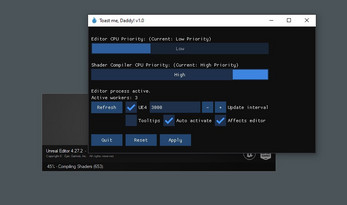Toast Me, Daddy!
A downloadable tool for Windows
This application keeps track of Unreal Editor (4 and 5) and Shader Compile Worker processes and automates the tedious manual labor of setting priorities when you want to compile shaders faster.
By giving those Workers higher priority will cause Windows to delegate more system resources to them - speeding up the shader compilation.
Optionally minimizing the Editor overhead by lowering it's priority when you want to compile shaders as fast as possible.
Main features:
- Standalone
- Super lightweight
- Manually change Editor priority with couple clicks
- Manually change Shader Compile Workers priorities with couple clicks
- Or automate those changes, leave the app hang out on system tray, out of your way, and let it do the work for you!
Usage:
- Editor CPU Priority: Select the Editor's priority.
- Shader Compiler Priority: Select the Shader Compiler Worker priority.
- UE4: UE4 and UE5 have different process names, you'll need to tell the application which one you are using.
- Update Interval: This determines how often the application looks for running processes in milliseconds. Making this number smaller will use more CPU time because it looks through Windows processes to detect Editor and Shader Compile Worker processes.
- Tooltips: Enables tooltips that shows basically same quide as this page.
- Auto activate: If enabled, the application will automatically change the Shader Compiler Worker priorities to given value. This itself won't change the Editor priority.
- Affects editor: If enabled, the application will automatically change the Editor priority when there is active Shader Compile Workers available and switch back to Normal priority when compiling is done. It will use the value you gave above before you enable this setting.
- Apply-button: You can manually apply priorities for processes.
- Reset-button: You can reset the priorities to what are default values in unmodified Engine ini-files.
Example scenarios:
1) When you first time launch Unreal Editor it needs to compile all shaders before you can start using it.
Setting Editor priority to Low and Shader Compiler priority to High* will give the fastest compile time.
2) When you are developing and want to use the Editor uninterrupted.
Leaving Editor priority to Normal and Setting Shader Compiler priority to Above Normal (or High*) gives you a nice boost but won't affect editor performance.
*Notes:
- Setting priority to High, depending on your system, can lead to huge amount of slow down and some cases potentially crash the Editor. If you want to quickly revert your settings, click the Reset button.
System requirements:
- 64-bit Windows 10
- DirectX 11 compatible video card
- 10MB of free RAM
Some references/resources:
https://forums.unrealengine.com/t/massively-speed-up-light-building-and-shader-c...
https://www.techarthub.com/seven-tricks-to-speed-up-shader-compilation-in-unreal...
Credits:
Flame Icon By Icon River https://iconscout.com/contributors/icon-river
Future plans:
- Priority settings for light building
- Ability to change how many threads shader compiler is allowed to use
Purchase
In order to download this tool you must purchase it at or above the minimum price of $1 USD. You will get access to the following files: